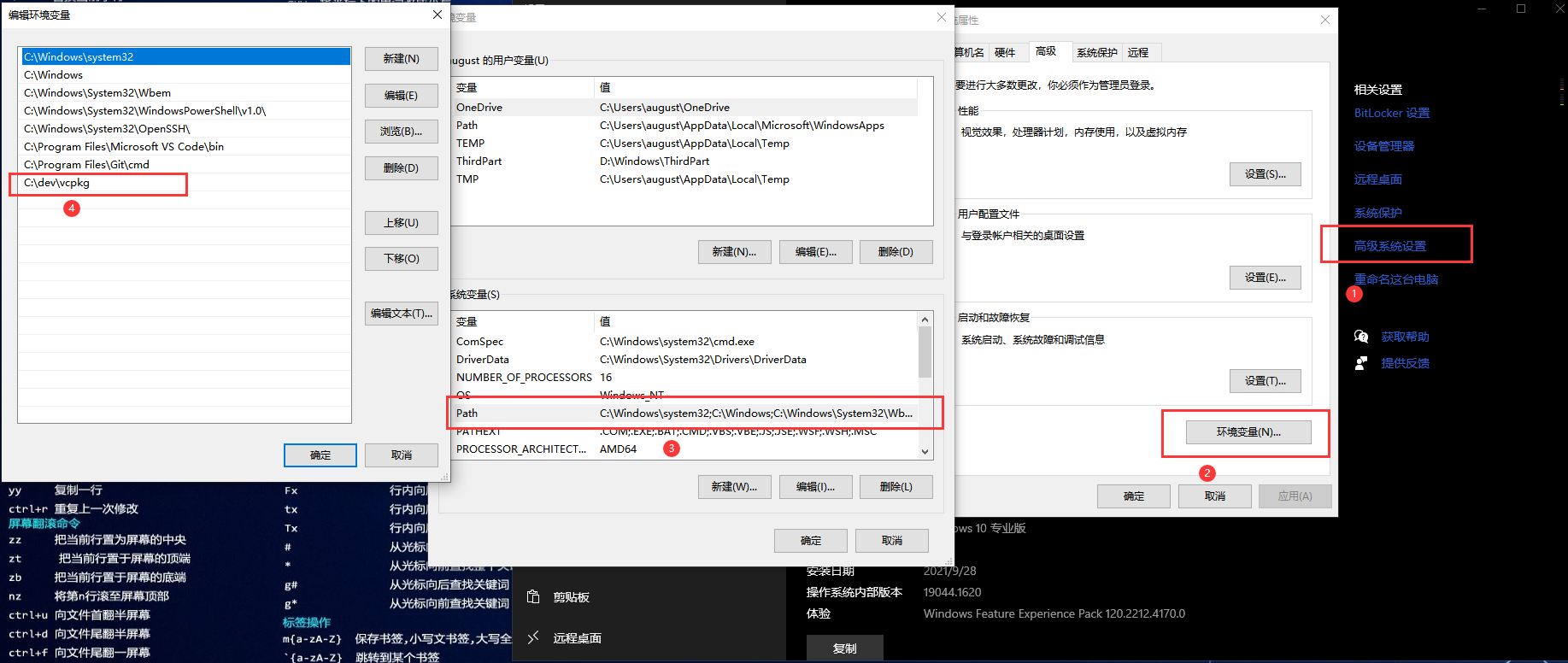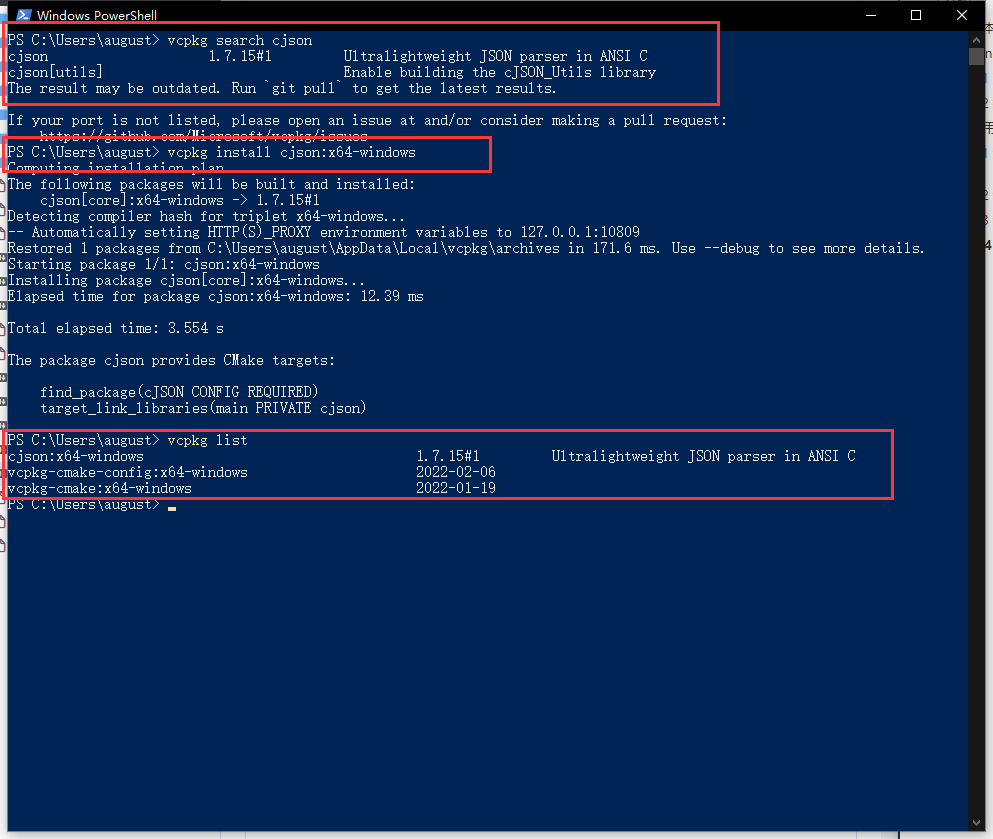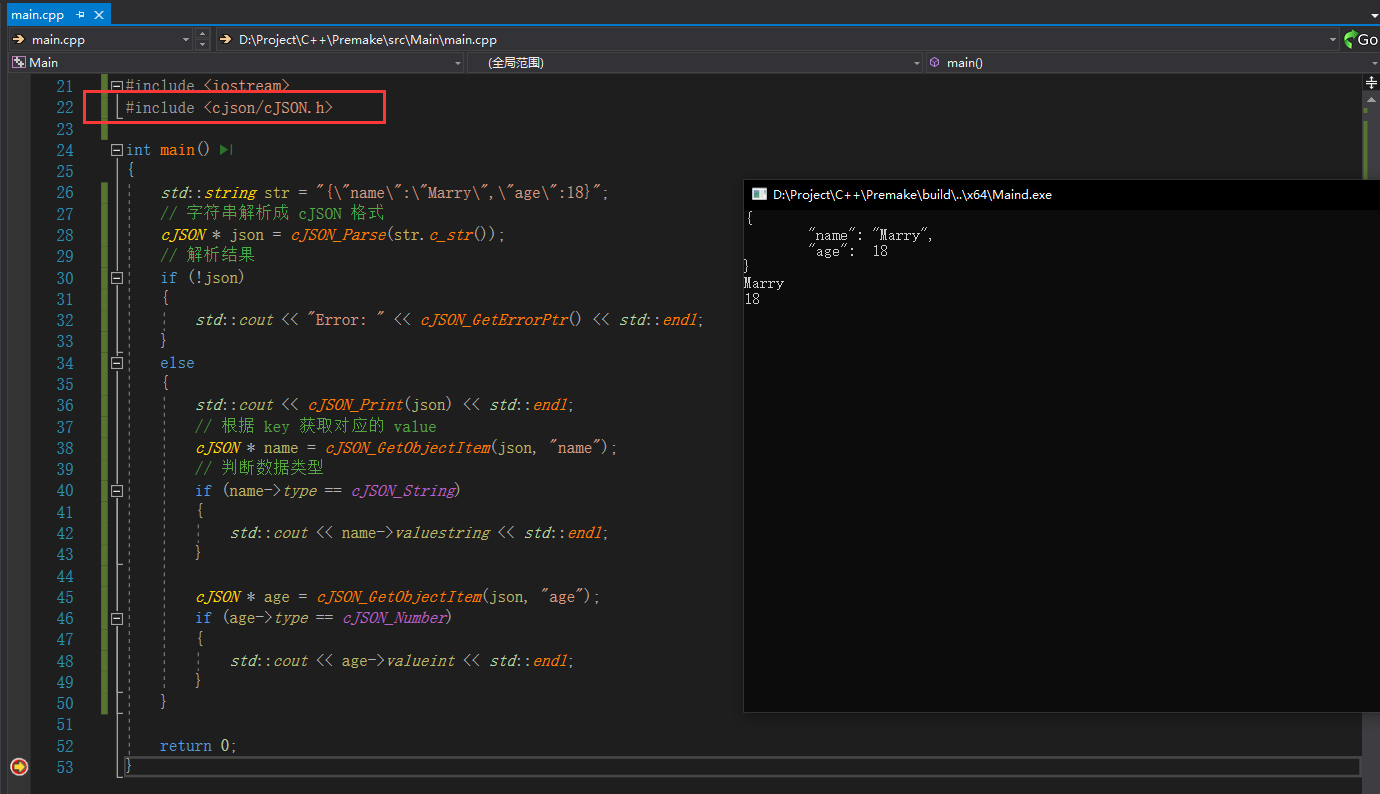vcpkg指南
vcpkg指南
本文介绍 Windows 下比较方便的 C++ 包管理程序。
vcpkg
1 网址
- 官方网址:https://vcpkg.io/en/index.html
- 开源网址:https://github.com/microsoft/vcpkg
2 介绍
本文档都是基于 GitHub 文档 https://github.com/microsoft/vcpkg/blob/master/docs/README.md 进行介绍。
2.1 基本信息
vcpkg提供对其支持的平台的C和C++库的访问。命令行实用程序目前在Windows、macOS和Linux上可用。vcpkg首次在CppCon 2016上宣布。vcpkg源代码在MIT License下获得许可并托管在GitHub上。vcpkg支持Visual Studio 2015 Update 3及更高版本。
2.2 Windows 安装
前置条件:
- Windows 7 或更新的版本
- Git
- Visual Studio 2015 Update 3 或更新的版本(包含英文语言包)
2.2.1 克隆到本地
首先,请使用 git clone vcpkg 。 您可以将 vcpkg 安装在任何地方,但是通常我们建议您使用 vcpkg 作为 CMake 项目的子模块,并将其全局安装到 Visual Studio 项目中。 我们建议您使用例如 C:\src\vcpkg 或 C:\dev\vcpkg 的安装目录,否则您可能遇到某些库构建系统的路径问题。
1
git clone https://github.com/microsoft/vcpkg
2.2.2 执行脚本
执行 bootstrap-vcpkg.bat 脚本,主要是生成 vcpkg.exe 可执行程序。
1
2
3
4
5
.\vcpkg\bootstrap-vcpkg.bat
# 或者
cd vcpkg
bootstrap-vcpkg.bat
3 使用
本人使用路径是 C:\dev\vcpkg
3.1 添加环境变量(可选)
如果想在 cmd 或 powershell 任意地方使用,建议添加在环境变量中。
此电脑=》属性=》高级系统设置=》环境变量=》Path
3.2 vcpkg命令
1
2
3
4
5
6
7
8
9
10
11
12
13
14
15
16
17
18
19
20
21
22
23
24
25
26
27
28
29
30
31
32
33
34
35
36
37
38
39
40
41
42
43
44
45
46
47
48
49
50
51
52
53
54
55
Commands:
vcpkg search [pat] 查找可以安装的软件包
vcpkg install <pkg>... 安装软件包
vcpkg remove <pkg>... 卸载软件包
vcpkg remove --outdated 卸载过期的软件包
vcpkg list 显示已安装的软件包
vcpkg update 更新软件包
vcpkg upgrade 升级重建所有过时的软件包
vcpkg x-history <pkg> 显示软件包的控制版本的历史记录
vcpkg hash <file> [alg] HASH查看文件,默认为SHA512
vcpkg help topics 显示帮助主题列表
vcpkg help <topic> 显示特定主题的帮助
vcpkg integrate install 使安装的软件包在用户范围内可用。需要管理员(Visual Studio使用)
vcpkg integrate remove 删除用户范围的权限
vcpkg integrate project 生成一个参考软件包,供个人和VS项目使用
vcpkg integrate powershell 给powershell授予权限
vcpkg export <pkg>... [opt]... 导出一个软件包
vcpkg edit <pkg> 编辑软件包
vcpkg create <pkg> <url> [archivename]
创建一个新包
vcpkg x-init-registry <path> 初始化目录
vcpkg format-manifest --all Formats all vcpkg.json files. Run this before committing to vcpkg.
vcpkg owns <pat> 搜索已安装软件包中的文件
vcpkg depend-info <pkg>... 显示包的依赖项列表
vcpkg env 为开发或编译创建一个干净的shell环境
vcpkg version 显示版本信息
vcpkg contact 显示联系人信息以发送反馈
Options:
--triplet=<t> Specify the target architecture triplet. See 'vcpkg help triplet'
(default: %VCPKG_DEFAULT_TRIPLET%)
--host-triplet=<t> Specify the host architecture triplet. See 'vcpkg help triplet'
(default: %VCPKG_DEFAULT_HOST_TRIPLET%)
--overlay-ports=<path> Specify directories to be used when searching for ports
(also: %VCPKG_OVERLAY_PORTS%)
--overlay-triplets=<path> Specify directories containing triplets files
(also: %VCPKG_OVERLAY_TRIPLETS%)
--binarysource=<path> Add sources for binary caching. See 'vcpkg help binarycaching'
--x-asset-sources=<path> Add sources for asset caching. See 'vcpkg help assetcaching'
--downloads-root=<path> 指定vcpkg下载目录
(default: %VCPKG_DOWNLOADS%)
--vcpkg-root=<path> 指定vcpkg根目录
(default: %VCPKG_ROOT%)
--x-buildtrees-root=<path> (测试)指定buildtrees根目录
--x-install-root=<path> (测试)指定安装根目录
--x-packages-root=<path> (测试)指定包的根目录
--x-json (测试)请求JSON输出
@response_file 指定响应文件以提供其他参数
For more help (including examples) see the accompanying README.md and docs folder.
3.3 设置VS使用(推荐)
若您希望在 Visual Studio 中使用vcpkg,请运行以下命令 (可能需要管理员权限)
1
vcpkg integrate install
在此之后,您可以创建一个非cmake项目 (或打开已有的项目)。 在您的项目中,所有已安装的库均可立即使用 #include 包含您需使用的库的头文件且无需额外配置。
3.4 命令使用(常用)
以 cjson 三方库为例
- 查看官方库里是否有三方库,可以看到目前是
1.7.15版本
1
vcpkg search cjson
- 安装
cjson
请注意: vcpkg在Windows中默认编译并安装x86版本的库。
1
2
3
4
5
6
7
# 这是默认安装32位版本
vcpkg install cjson
# 若要编译并安装x64版本,请执行:
vcpkg install cjson:x64-windows
# 或
vcpkg install cjson --triplet=x64-windows
- 查看安装软件列表
1
vcpkg list
- 卸载安装包
卸载同安装
1
vcpkg remove cjson:x64-windows
3.5 VS使用软件包
直接在 VS 中使用即可(在VS2017中测试)
1
2
3
4
5
6
7
8
9
10
11
12
13
14
15
16
17
18
19
20
21
22
23
24
25
26
27
28
29
30
31
32
33
#include <iostream>
#include <cjson/cJSON.h>
int main()
{
std::string str = "{\"name\":\"Marry\",\"age\":18}";
// 字符串解析成 cJSON 格式
cJSON * json = cJSON_Parse(str.c_str());
// 解析结果
if (!json)
{
std::cout << "Error: " << cJSON_GetErrorPtr() << std::endl;
}
else
{
std::cout << cJSON_Print(json) << std::endl;
// 根据 key 获取对应的 value
cJSON * name = cJSON_GetObjectItem(json, "name");
// 判断数据类型
if (name->type == cJSON_String)
{
std::cout << name->valuestring << std::endl;
}
cJSON * age = cJSON_GetObjectItem(json, "age");
if (age->type == cJSON_Number)
{
std::cout << age->valueint << std::endl;
}
}
return 0;
}
本文由作者按照 CC BY 4.0 进行授权